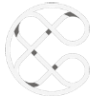WooCommerce- How to change ‘In Stock’ / ‘Out of Stock’ text displayed on a product page

By Cronos Editorial Staff on May 06, 2022
Est. Reading: 1 minute
Contents
change ‘In Stock’ / ‘Out of Stock’ text in WooCommerce
Log in to the WordPress admin panel, navigate to the Appearance -> Editor tab and open the custom-functions.php (or Function.php of your main theme) file for editing:
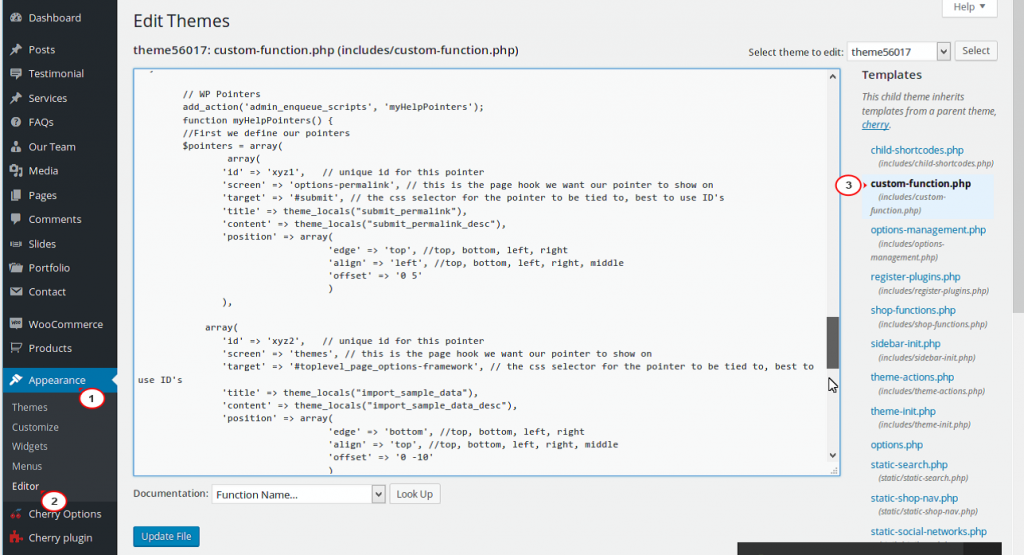
Add the following code to the bottom of the custom-functions.php (or Function.php of your main theme) file. You can change the Available! and Sold Out text to be whatever you like:
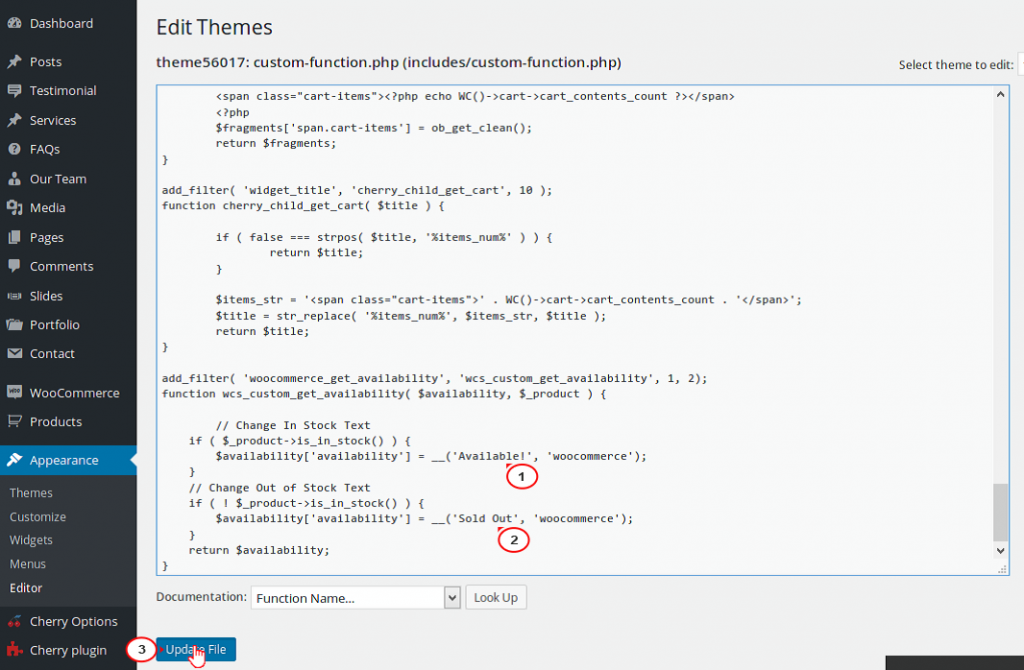
Go to your site to check Product pages, make sure to refresh the page:
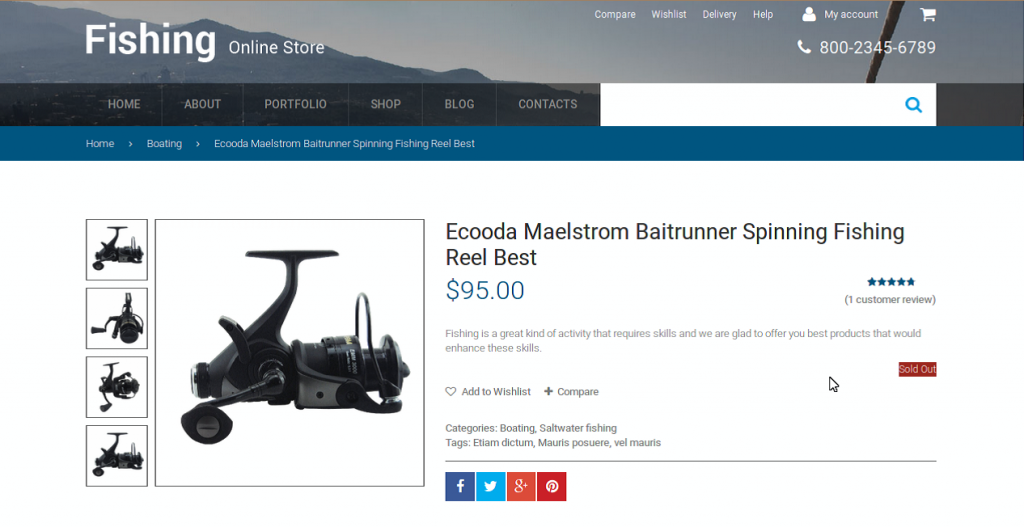
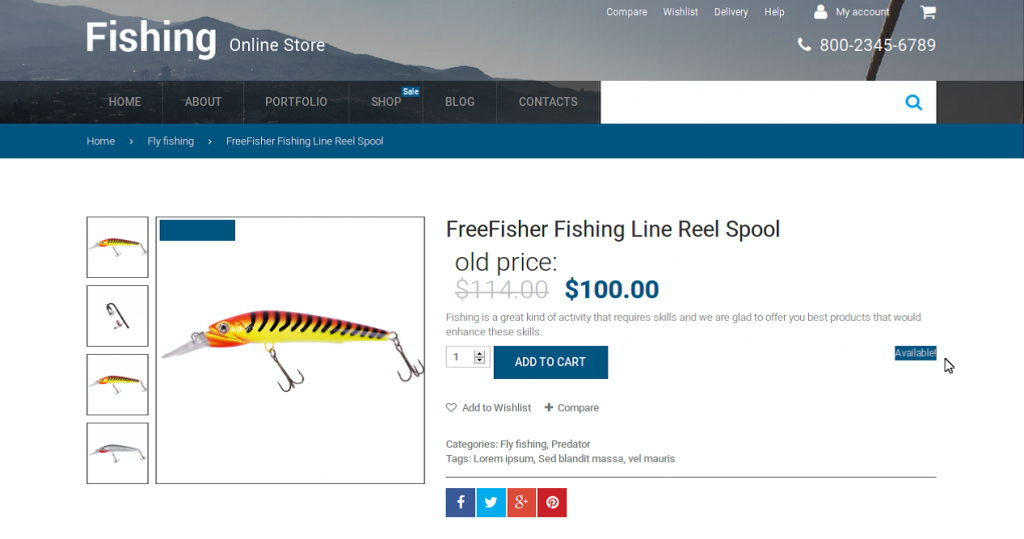
Read More: Thrive Architect Review (2022) – is it worth it?
Elementor Review – How Good Is It In 2022?
How To Increase The WordPress Upload Limit On An AWS Lightsail Bitnami Installation
Terraform vs CloudFormation: Comparing The Two Infrastructure As Code Offerings (2022)