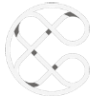Setup Free SSL for WordPress on Google Cloud (Click-to-Deploy)

Contents
In this quick-start tutorial you will learn how to configure free, auto-renewing SSL certificates for WordPress websites that are hosted on Google Cloud compute engine using the Click-to-Deploy version of WordPress on Google Cloud.
Having SSL Security on your website will improve your Google search ranking.
Before getting started with this tutorial, you should have already:
- Installed WordPress on Google Cloud
- Set up a Domain Name for your WordPress website
1. Connect to WordPress via SSH
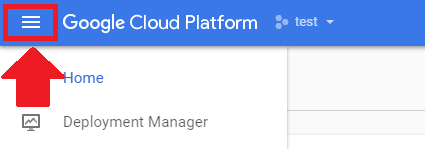
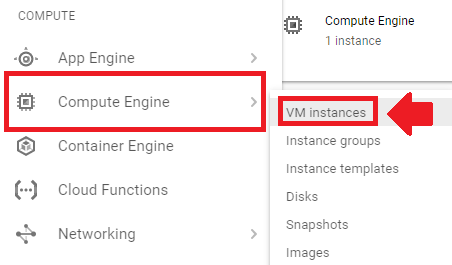
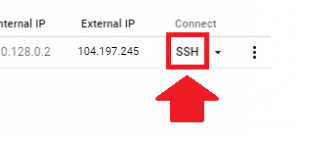
2. Check Operating System
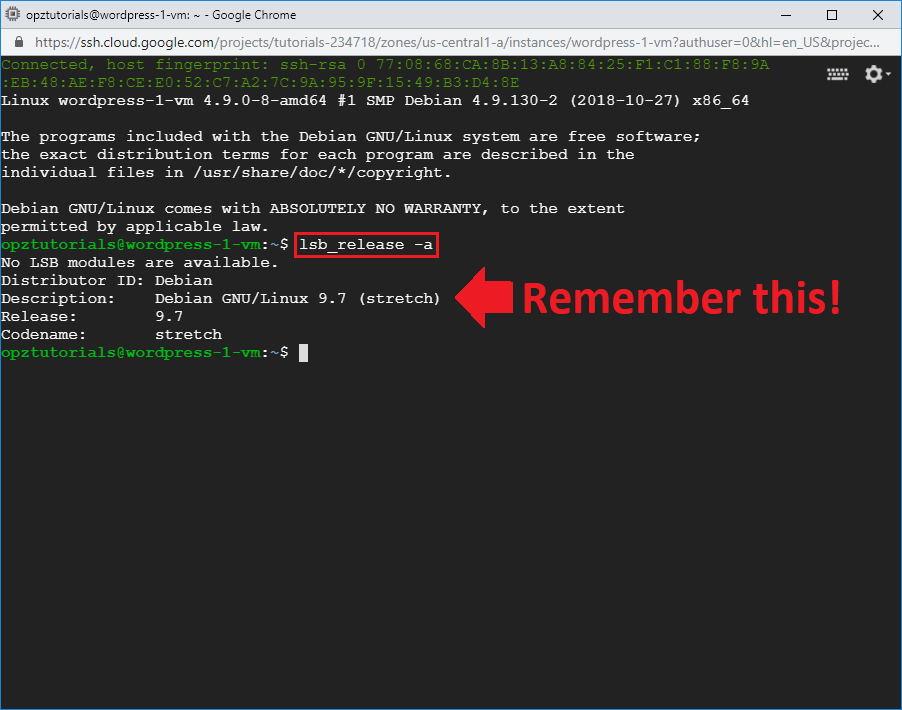
free ssl certificate setup for wordpress on google cloud click-to-deploy
Now that you’ve connected to your VM instance, paste the command below in your terminal in order to check your operating system. After running the command, take note of the operating system, which is Debian 9.7 (stretch) in this example.
lsb_release -a
3. Generate Certificate Instructions
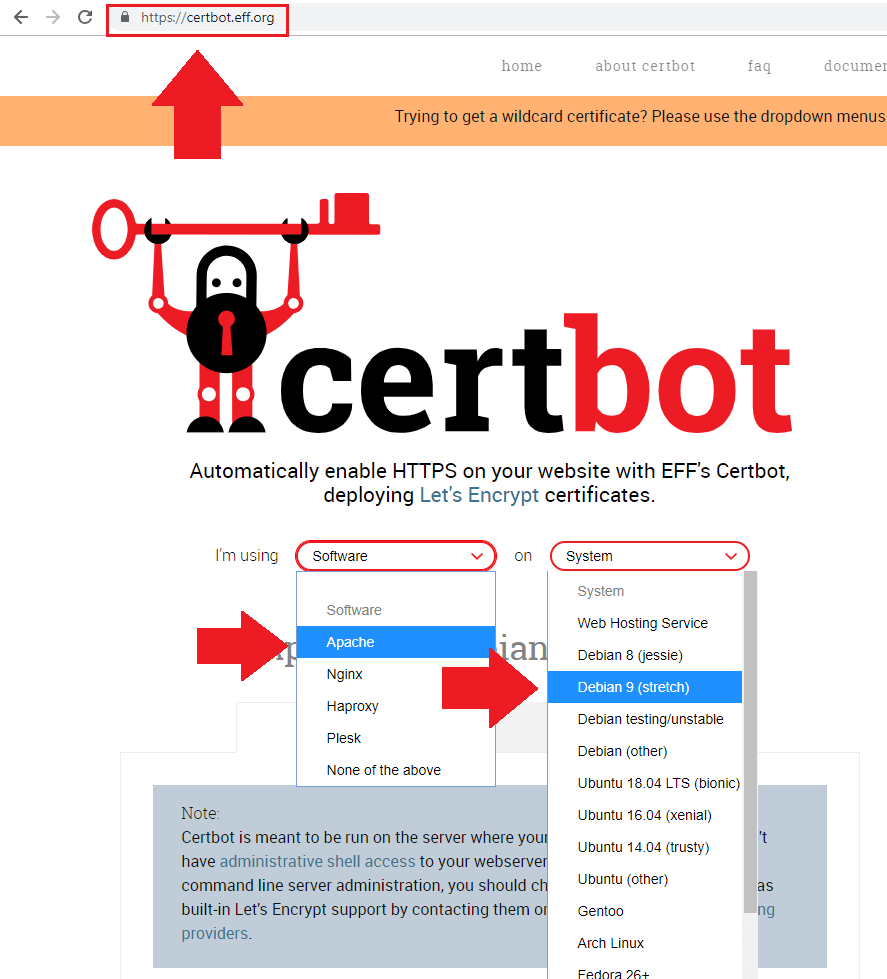
Return to your web browser and navigate to certbot.eff.org and select Apache from the Software dropdown, then select the correct operating system based on the output from Step 2 – which was Debian 9.7 (stretch) in this example.
4. Install Certbot
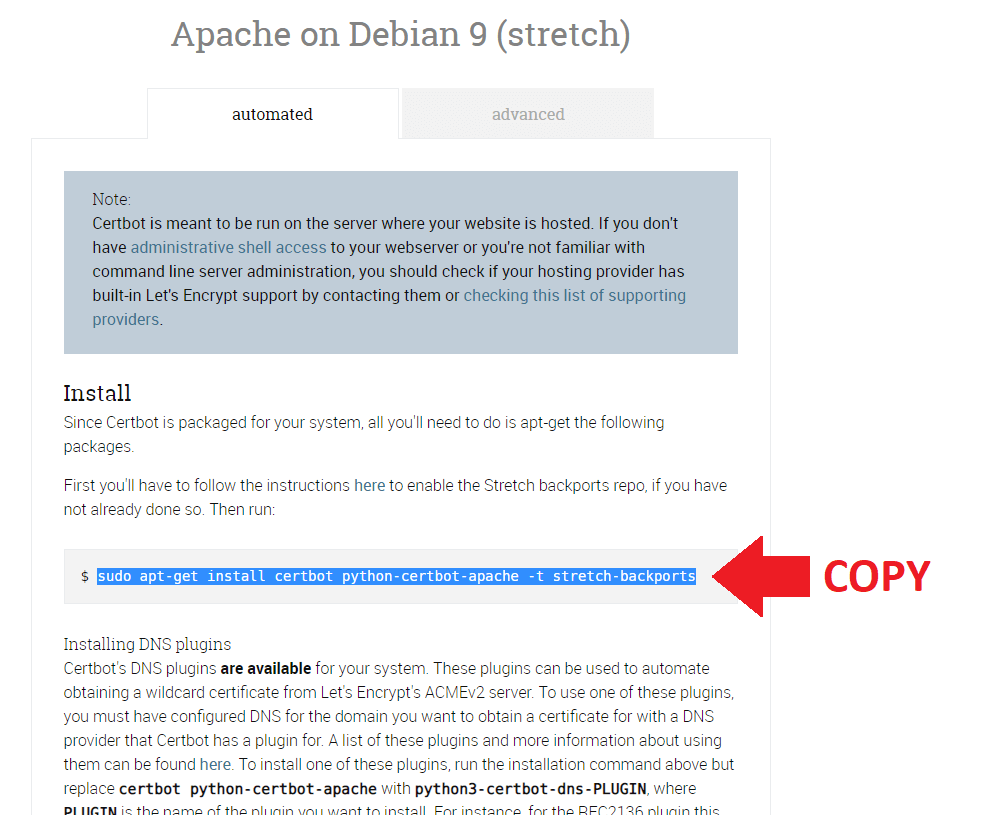
After selecting your system specifications from the dropdowns, scroll down the page and copy the command to install Certbot.
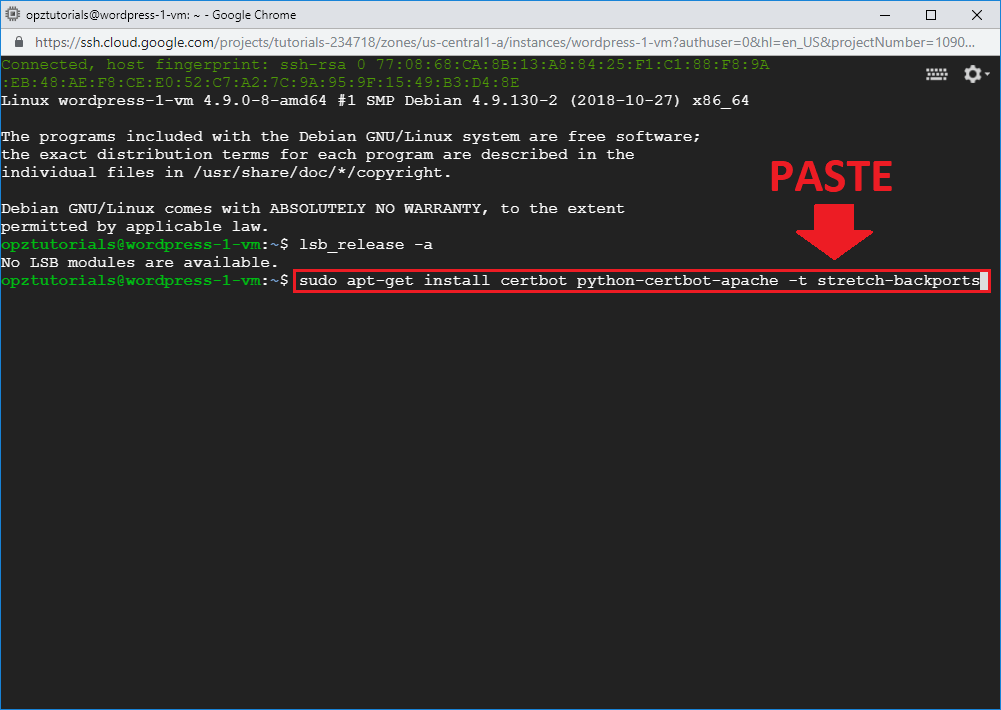
Next, go back to your SSH terminal and paste the command that you copied, then press Enter to execute the command.
sudo apt-get install certbot python-certbot-apache -t stretch-backports
5. Generate SSL Certificates
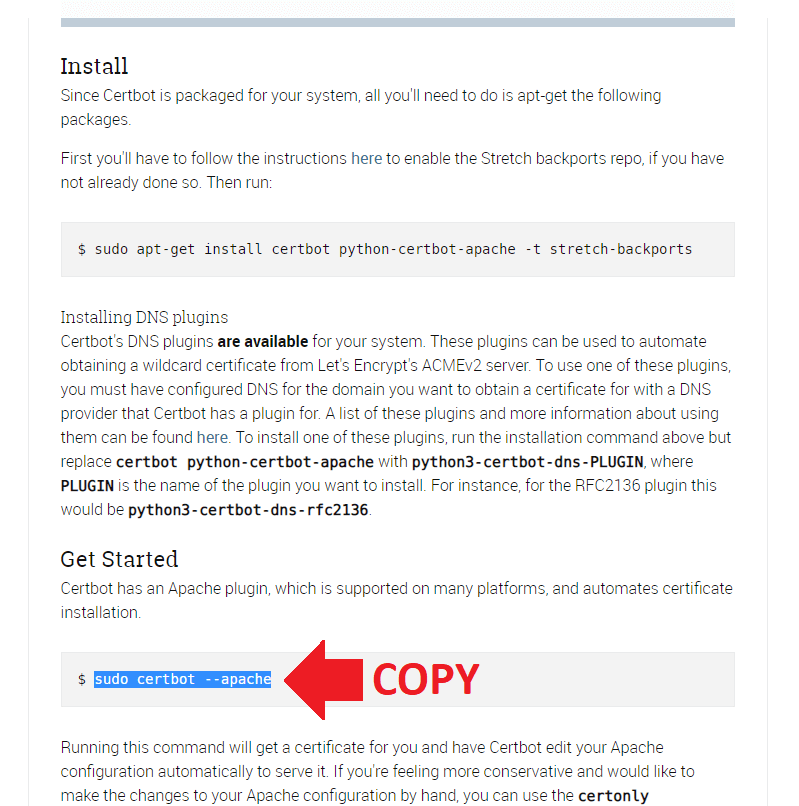
Now that you’ve installed Certbot, the next step is to generate the SSL certificates. Return to the certbot.eff.org website and copy the second command.
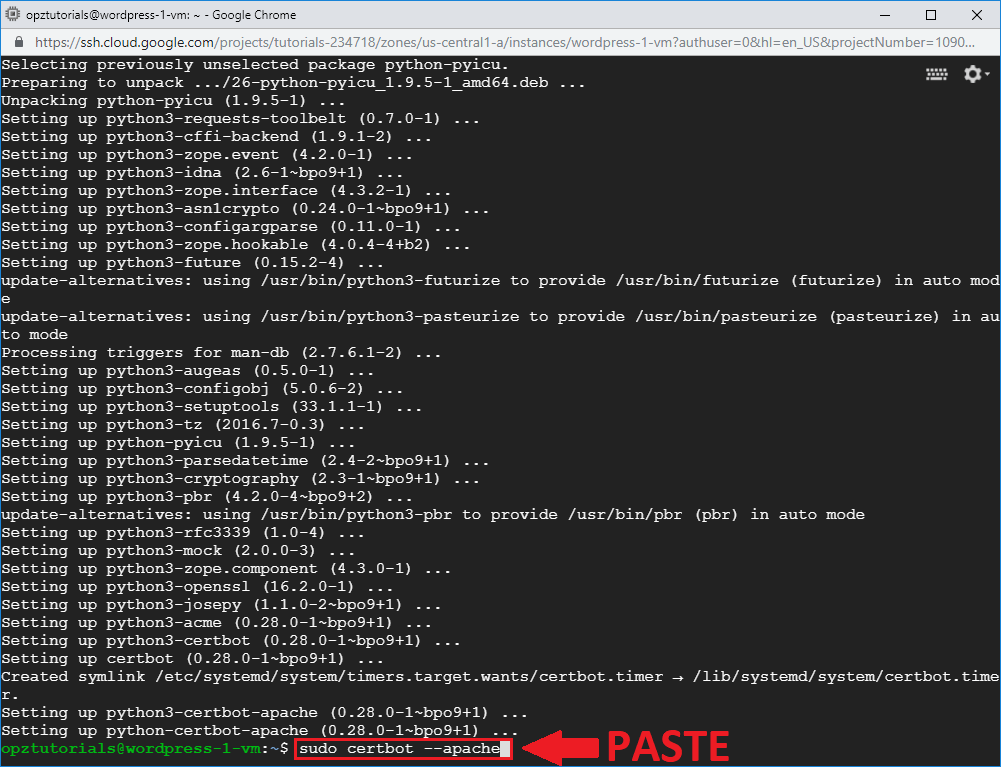
Return to your SSH terminal and paste the command that you copied in order to generate the SSL certificates, then press Enter.
sudo certbot --apache
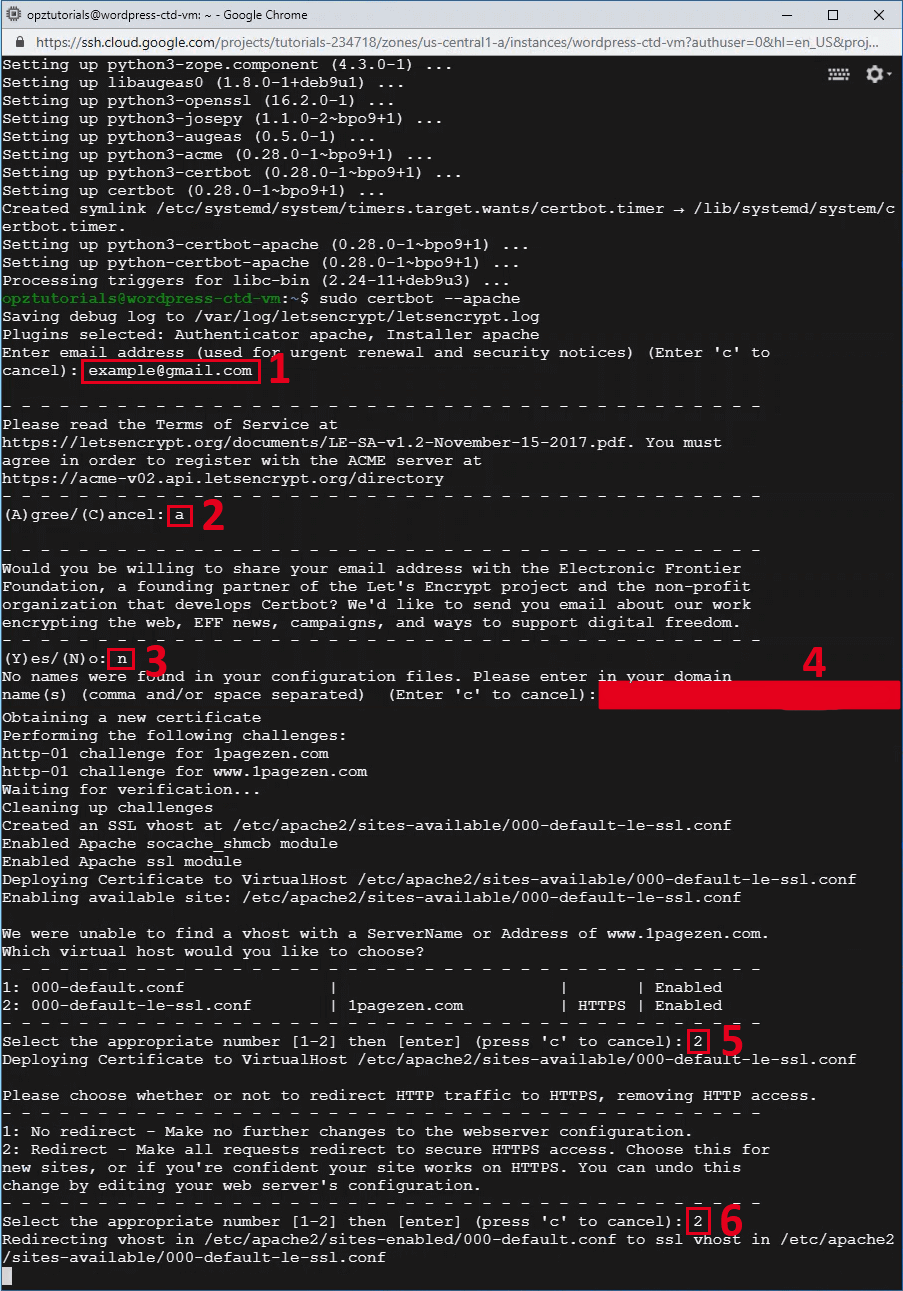
Now that you’ve pasted the certificate issuing command, you will be prompted with a series of questions. Answer the questions according to the the numbers in the image above, making sure to replace [email protected] with your own email address, and 4 number red strip with your own domain name.
6. Restart Apache Server
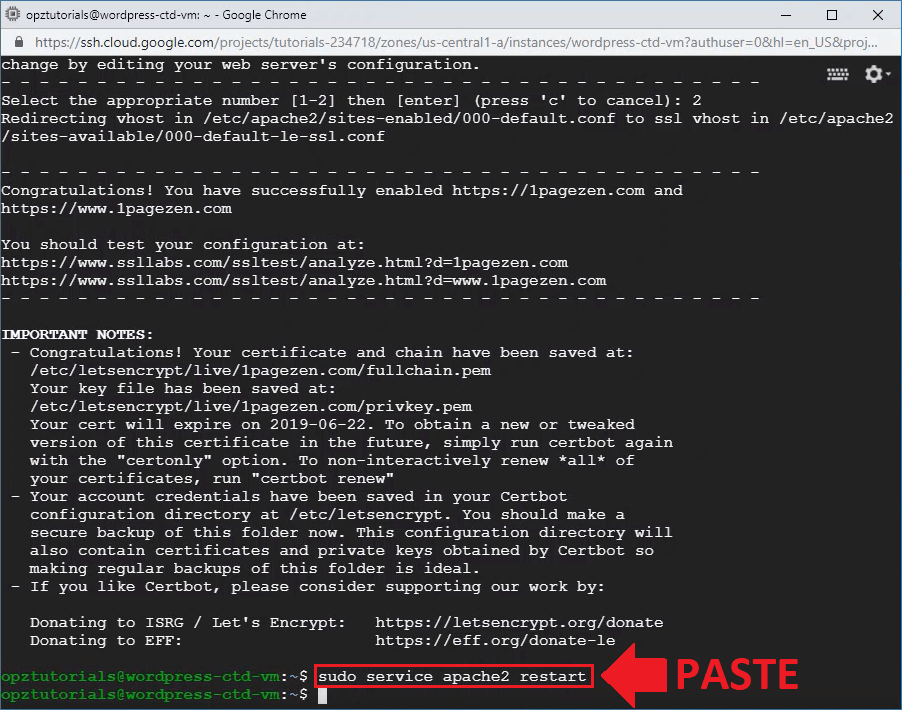
In order for your certificate changes to take effect, you need to update/restart you Apache server by executing the following command:
sudo service apache2 restart
7. Update WordPress URLs
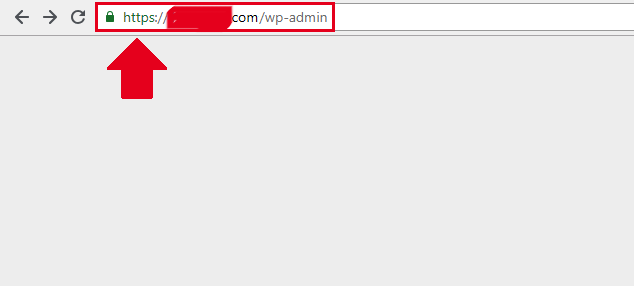
In your browser, enter the URL to your WordPress dashboard (with https://).
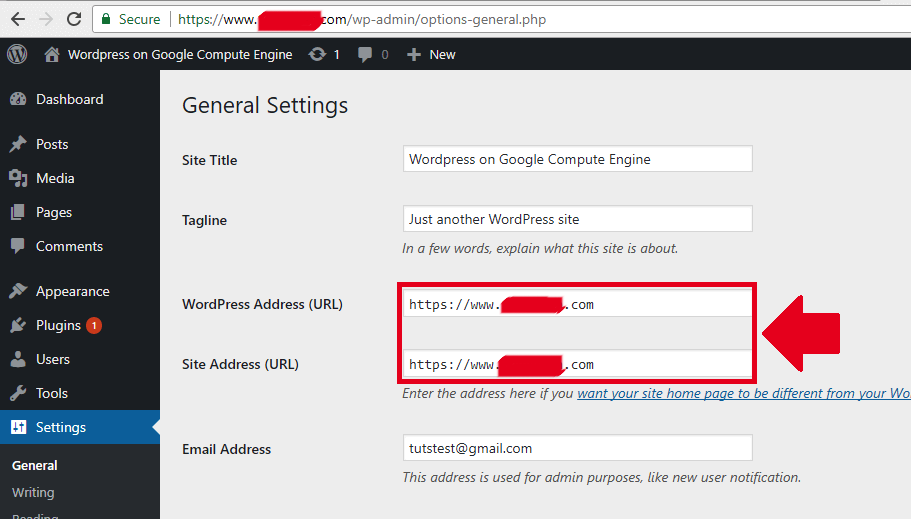
Log in to your WordPress account, then navigate to Settings > General, and replace your current domain name with the https:// version - with or without www. infront. Then, scroll to the bottom of the page and click the Save Changes button.
That's it!
If you run into any issues with your certificates and want to verify that they're configured properly, check out the SSL Checker tool.
https://cronosasia.com/technical/wordpress-migration-to-google-cloud-full-guide/